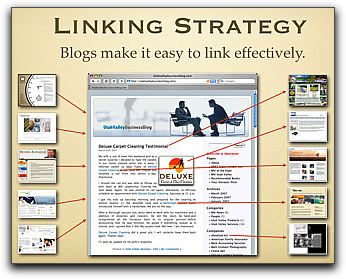A question we often get from our users is 'How to enable email subscriptions' to a blog.
 Enabling email subscriptions means that your visitors can subscribe to your content and receive automated updates whenever you post new content. It's a great way to keep everyone informed, and acts like a regular newsletter from you.
Enabling email subscriptions means that your visitors can subscribe to your content and receive automated updates whenever you post new content. It's a great way to keep everyone informed, and acts like a regular newsletter from you.
There are three ways to set up subscriptions to your ListPipe blog account:
1. RSS is already built into your site. If you have visitors that are savvy to RSS, they can easily subscribe to your content by visiting your 'feed'. If your site is being hosted by ListPipe, then your feed will look like this: 'http://yoursubdomain.yourdomain.com/feed'. People who are savvy to RSS will already know this, but to get new users to subscribe to your RSS feed you can email them this link and invite them, or post an article inviting them to join.
2. Feedburner is a service provided by Google that is free, and includes a remarkable publishing service that allows you to accept, maintain and publish to subscribers automatically. Using Feedburner, you can invite people to subscribe to an email notification each time you post new content by giving you their email address. Feedburner takes care of the rest, and is very reliable and easy-to-use.
To set up Feedburner, you will need to do a few things. Here is a basic instruction list:
- Start by creating a Google account. (You may already have one; if so, move on to the next step...)
- Start up a free Feedburner account. This will take just a few minutes and is pretty easy to do.
- In Feedburner, go to the Publicize tab and enable Email Subscriptions.
- Copy the block of code for your Subscription Link from the bottom of the Feedburner window and paste it to a page on your blog.
- Alternatively, you can also paste the Subscription Link to a new widget in your blog. This will allow the Subscription Link to appear in your sidebar navigation and will show it on every page, no matter where on your site your readers happen to be. To do this, log into your blog and click on the Appearance tab on the left. Under Appearance, click on Widgets. Drag the Text widget to the top right under 'Sidebar 1'. Open the widget and paste your Subscription Link Code into the box. Add a title such as 'Subscribe to my blog', and click Save at the bottom of the widget form. Your new link will now appear at the top of your sidebar navigation!
- NOTE: When you use a widget, you change the default sidebar navigation to the widgets template. This means that your other links will seem to have disappeared when you check your site. To restore your original sidebar navigation, Add the Pages, Categories, Archives and Meta widgets under your new Subscribe widget. You can also add the RSS widget to give users a clickable access to your RSS feed. Play with the Text widget to add personal notes or other functions to your sidebar.
If you get back to your site and can't find the link to get back to your login window (because your sidebar navigation has disappeared), go to your home page and add '/wp-login.php' to the end of your URL to log back in and add the appropriate widgets (Tip: add the 'Meta' widget to get your login link back on the navigation).
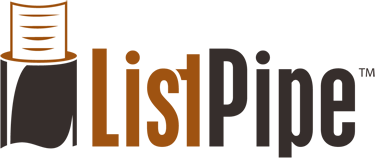
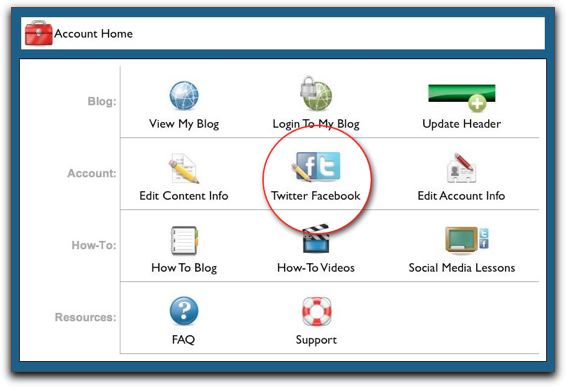
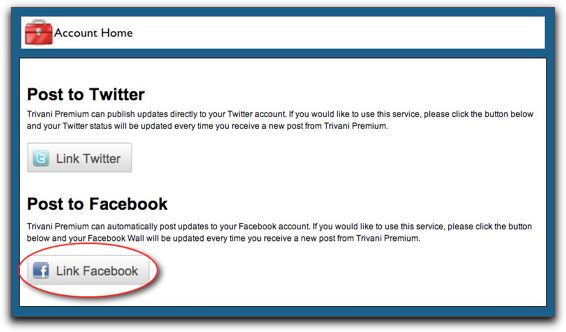
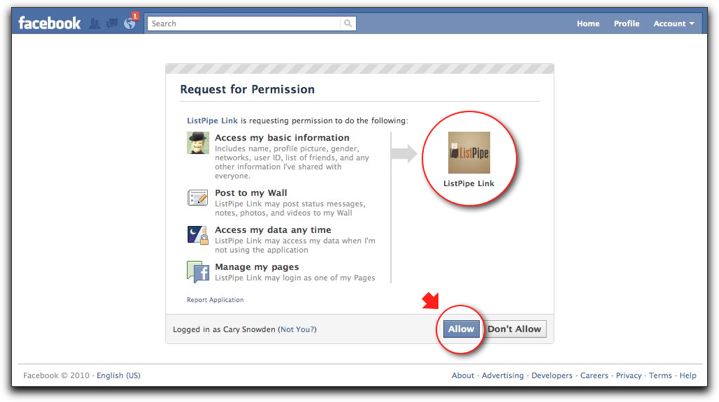
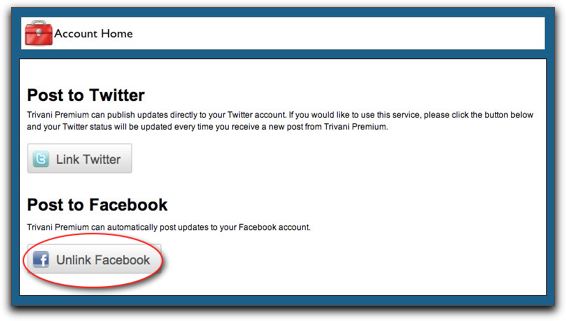

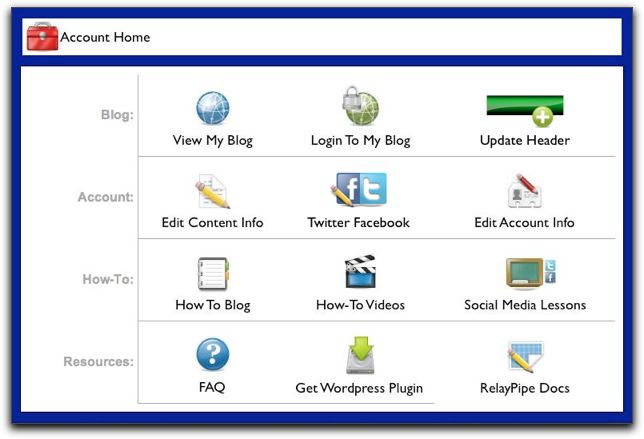
 My good friends at
My good friends at  When a new customer signs up for a blog using our automated system for any of our vertical categories (including dentistry and real estate), our system will automatically create an About page, and a Contact Us page. Both pages are fully editable, of course, and can be modified by the user simply by
When a new customer signs up for a blog using our automated system for any of our vertical categories (including dentistry and real estate), our system will automatically create an About page, and a Contact Us page. Both pages are fully editable, of course, and can be modified by the user simply by