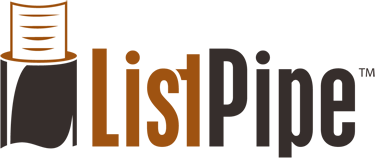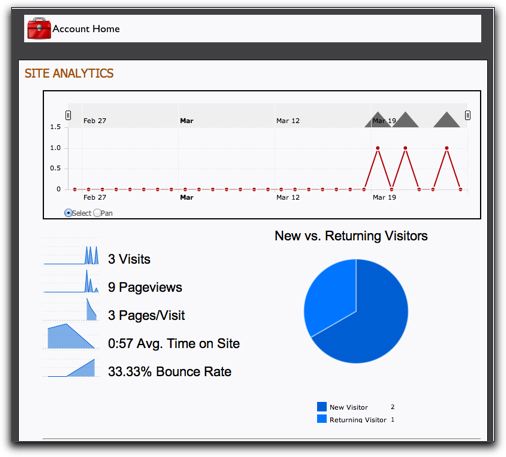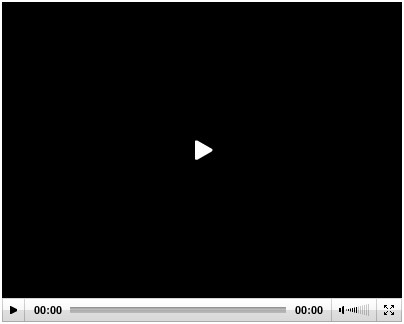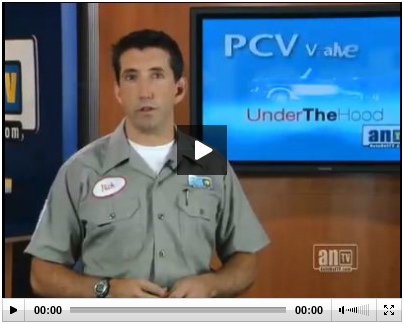We are pleased to announce that our ListPipe Control Panel now includes basic Google Analytics for each of our standard accounts.
It has been a long time coming, but we have completed phase 1 of this project, allowing each standard account to view basic analytics about their account including daily and accumulative visitation statistics for the last 30 days, pageviews, average time on the site and bounce rate.
We will certainly grow from this point, and are thrilled that we now have a method for users to measure basic performance on their site so they can track the effectiveness of various strategies and tactics for marketing their site. Users can watch the traffic and holding power of their site, and can measure content sharing and social media marketing strategies to determine which work best for their business marketing audience.
Our analytics page includes a Legend, explaining each graph as well as suggestions for increasing traffic and basic performance.
To access your Google Analytics for your ListPipe account, simply login to your account home and click the new Analytics icon.
Currently, our analytics page will only show data for internally hosted accounts that are not mapped to an external domain (Domain Mapping). We can not currently show analytics for external accounts or for RelayPipe accounts. If you have your own site, you can incorporate Google Analytics without too much trouble by starting your own Google account and activating the Google Analytics feature. It only takes a few minutes and is free.