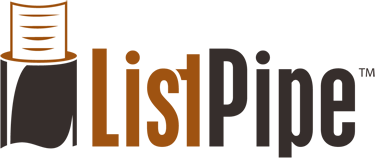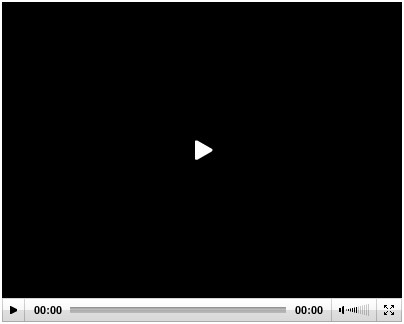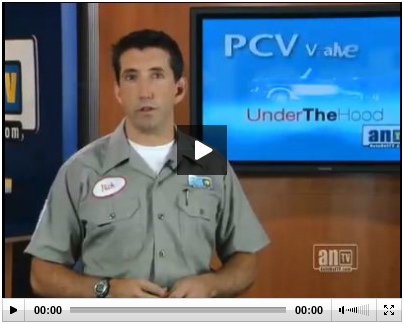We have received a few calls asking why videos seem to stop working.
For a few of our customers, the video portion of their content has been mysteriously replaced by a large black rectangle that won't display any video. The example to the right is what you might see on your site if your videos seem to have flown the coop.
If you have this issue, you might have noticed this after the content has been edited in some way, even though the video itself hasn't been modified. It might have occurred after you copied the content, and then re-pasted it exactly as it was with no modifications.
Why did your videos stop working?
The answer has to do with 'how' you edited or copied your content.
In your WordPress Editing Window you will notice two tabs on the top right corner of the editing window; one labeled 'Visual' and the other labeled 'HTML'.
These are very important, and here is why; we publish your video content in an 'HTML wrapper', meaning that in your content you have a paragraph of HTML 'code' that includes instructions on where your browser can find the video file, and where to connect to a video player. This code is only available to you in the HTML tab, and is 'invisible' to you in the Visual tab.
When you move, copy or paste content from your site using the Visual Tab, you are copying a 'display only' version of the content, which does not include the HTML code for the video. If you paste the Visual content into another site, or onto another page, or in another applications such as a word processor, you are saving a copy of your content without the video code. When you paste it back, the video will be broken.
While it seems you have not 'touched' the video portion of your site, in effect you have actually removed it by doing a copy and past.
The Solution
To solve this problem, make your edits in the HTML tab, or copy from the HTML tab to make sure you are getting all the video information. Small edits to your text can be safely performed in the Visual tab, however there are some cases where you may overwrite your video code without realizing it. For this reason we recommend editing in or copying from in the HTML tab, only.
Editing in the HTML tab is really no different than editing in the Visual tab, but allows you to clearly see where the code elements are so you can avoid them or include them as you need to. Safely editing in the HTML tab will preserve your video and save you additional trouble.
NOTE: You should never have to make edits to the video code in any of your posts. Editing your video code (usually at the top of the post) is risky if you are unfamiliar with HTML, and can result in you losing access to the video in your post. Also, watch out for image code within your article, and avoid editing anything that has special characters or appears to be a code reference.
If you have missing videos on your site that you need help with, please create a new support ticket with a request for help with broken video.
Good luck!