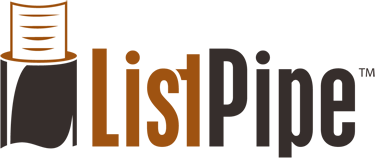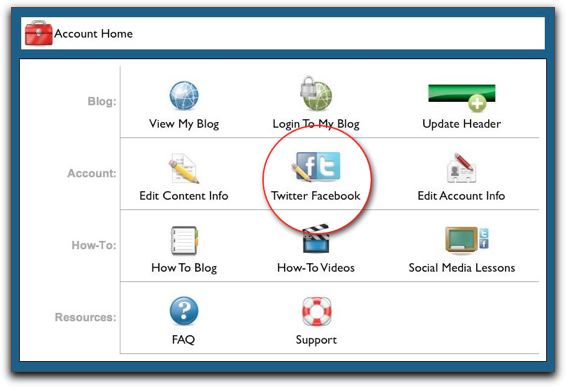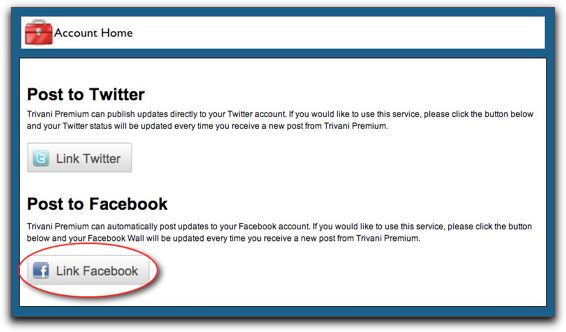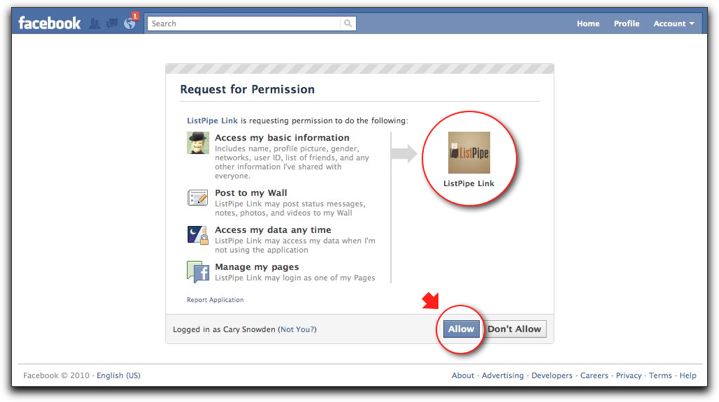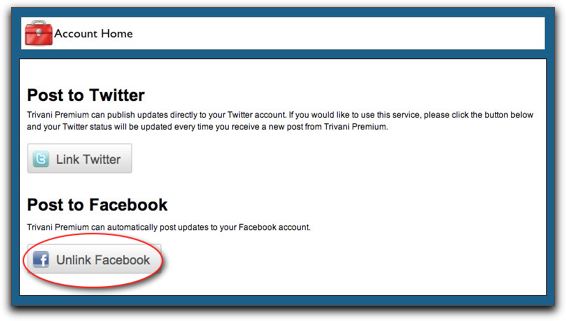We have made some significant strides in our Social Media Connects and it's time to let the cat out of the bag...
You are now able to connect your account to your Twitter and Facebook accounts, including either your personal wall or your company page! Every time we post new content to your site, we'll automatically retweet to your Twitter page or post to your Facebook page (or both!). Each post includes an excerpt of the article and a link back to your site. This is a great way to increase your exposure, and to get great SEO links back to your site.
Here's How:
1. Log into your Facebook account.
2. In a new tab in your browser, Log into your Control Panel.
3. Click the 'Twitter Facebook' button.
4. Click the 'Link Facebook' button (this process works the same for the 'Link Twitter' button).
5. You may be asked for your Twitter or Facebook login information at this point*. If not, move to #6 below...
6. Facebook is asking for your permission to link to ListPipe Link. Click 'Allow' at the bottom of the screen to continue.
7. Finished! That's all it takes! To confirm that you have a connection, notice that the 'Link Facebook' button has changed to 'Unlink Facebook' in your Control Panel window.
You can unlink your Facebook account at any time by logging into your Control Panel, navigating to the Facebook Twitter button, and clicking 'Unlink Facebook' (or 'Unlink Twitter').
You can deauthorize the application in your Facebook account, too. Simply login to your Facebook account and select 'Account' in the upper right-hand corner. Choose 'Privacy Settings', then at the bottom-left, under 'Applications and Websites' select 'Edit your settings'. Then in the 'Applications you use' section, select the 'Edit Settings' button to the right. You will see an application called 'ListPipeLink'. Just click on the 'X' to remove the application. Done!
*We do not share your social media login information with anyone.